Announcing the General Availability of SQL Diagnostic Manager for MySQL 8.9.7

Categories
- Free tools
- SQL Compliance Manager
- SQL Defrag Manager
- SQL Diagnostic Manager for MySQL
- SQL Diagnostic Manager for SQL Server
- SQL Diagnostic Manager Pro
- SQL Inventory Manager
- SQL Query Tuner for SQL Server
- SQL Safe Backup
- SQL Secure
- SQL Workload Analysis for SQL Server
- Uptime Infrastructure Monitor Formerly Uptime

Using Pop-up Dialogs that Are Always Visible
In the previous tip we used an old COM technique to display a pop-up box with a built-in timeout. That worked pretty well except that the dialog box can be covered under your PowerShell window at times. Keep PowerShell Dialog Boxes Always on Top With a little-known...

Using Session Variables in Web Requests
Why Some Web Requests Fail in PowerShell but Work in a Browser Sometimes, web requests that work fine in a browser do not seem to work well in PowerShell. For example, when you navigate to http://www.geocode.xyz/Bahnhofstrasse,Hannover?json=1 in a browser, you get...

Cloud Building Blocks and Layers
Welcome back to our blog series, Solutions for the Cloud. Now that we’ve discussed three concepts of virtualization related to the cloud, we will cover the basics of cloud infrastructure including cloud building blocks and layers. The Two Building Blocks of Cloud...

How-To: Configuring Your RAD Server Instance
This guide is a full reference for configuring your RAD Server instance. It was written by Eli M. and is part of the collection of New RAD Server (EMS) Articles, Resources, and eBook. How-To: Configuring Your RAD Server Instance RAD Server is a turn-key application...

Using FileSystemWatcher Asynchronously
In the previous tip we looked at the FileSystemWatcher object and how it can monitor folders for changes. To not miss any changes, however, an asynchronous approach is required which looks like this: $FileSystemWatcher = New-Object System.IO.FileSystemWatcher...
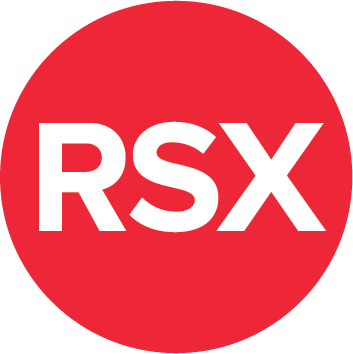
Returning JSON: TJSONValue, TJSONWriter, and Other Options from RAD Server
[See the full index of articles for more information] RAD Server provides support for handling JSON data that can be consumed by different programming languages and tools. Creating a JSON string,transmitting the string as a response, and having client application code...

Introduction to Building Your First RAD Server Service
[See the full index of articles for more information] In this blog post, you’ll learn how to build your first RAD Server service-based applications using Delphi and C++Builder. Before you begin development, you’ll want to make sure that your InterBase database server...

Finding PowerShell Named Pipes
Each PowerShell host running PowerShell 5 or better opens a “named pipe” that you can detect. The code below identifies these named pipes and returns the processes exposing the pipes: Get-ChildItem -Path "\\.\pipe\" -Filter '*pshost*' | ForEach-Object { Get-Process...

Using a Queue instead of a Recursion
Rather than calling functions recursively, you may at times want to use a Queue object that you can load with fresh tasks while you are unloading things that you have already processed. Searching a Filesystem Without Recursion Lee Holmes has recently posted the below...

Locking the Screen with PowerShell
Here is a PowerShell function called Lock-Screen that can lock the screen and prohibit user interaction. There can be a custom message, and the screen can be dimmed during lockout. Here is an example call: PS> Lock-Screen -LockSeconds 4 -DimScreen -Title 'Go away...

The Impact of Cloud on DBA
The DBA is the information technology professional responsible for ensuring the ongoing operational functionality and efficiency of an organization’s databases and the applications that access those databases. Traditionally, the job has entailed becoming an...

Passing Arguments to Encoded Commands
Why Encode PowerShell Code? Encoding PowerShell code is a great way to run PowerShell code outside the PowerShell environment, i.e. in batch files. Here is some sample code that takes PowerShell code, encodes it, and shows how to run it with a console command:...

Deleting Registry Keys that can’t be Deleted
Why Some Registry Keys Can't Be Deleted in PowerShell Deleting registry keys is typically trivial and can be done with Remove-Item. However, every once in a while, you may come across registry keys that can’t be deleted. In this tip we’ll show an example, and provide...

Splitting Large Files in Smaller Parts (Part 1)
PowerShell can split large files in multiple smaller parts, for example to transfer them as email attachments. Today, we focus on splitting files. In our next tip, we show how you can join the parts back together. Splitting Large Files into Smaller Parts with...

Using Custom Prompts for Mandatory Parameters
How PowerShell Handles Mandatory Parameters When you define mandatory parameters in PowerShell, the user gets prompted for the value if it is missing. The prompt uses the parameter name only as you can see when you run this code: param ( [Parameter(Mandatory)]...

Calculating Most and Least Significant Byte
Numbers are stored internally as bytes. An Int32 value, for example, uses four bytes. Sometimes it is required to split up the number into its byte parts, for example, to calculate checksums with the least significant byte. Guide to Handling Numbers in Bytes We have...

Create ASCII Art
It’s amazing how versatile PowerShell is: with just a couple of lines of code, you can turn any photo and image into a piece of ASCII art. PowerShell simply loads the image, then scans it line by line and row by row, and replaces each pixel with an ASCII character,...

Verifying Local User Account Passwords
In the previous tip, we asked Active Directory to validate user account passwords. The same can be done with local accounts. Your PowerShell code can use local account passwords to manage access to scripts or partial script functionality. Of course, you could also use...
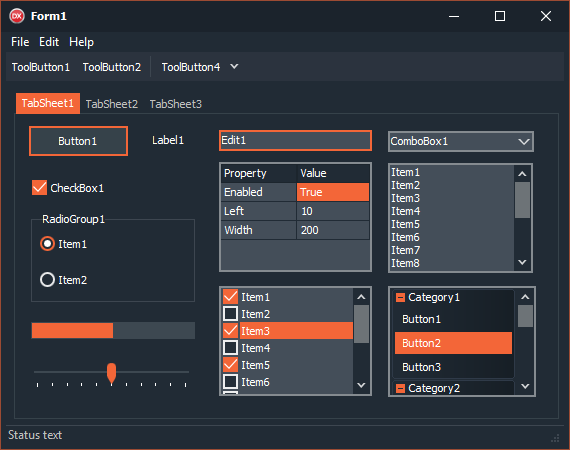
New VCL and FireMonkey Styles in RAD Studio 10.3.1
In today’s blog post, I wanted to highlight the 15 new custom VCL Windows and FireMonkey multi-device styles that we added to Delphi, C++Builder and RAD Studio 10.3.1. Many of the styles come in different color variants, and Bitmap Style Designer templates are also...

Converting Text to Image
What is WPF (Windows Presentation Foundation)? WPF (Windows Presentation Foundation) is not just a technique to create UIs. You can create any type of vector-based graphics composition and save it to a graphics file. Here is a simple example that takes any text and...
